Oh, you tryin’ to use that fancy Touch ID on your phone, but it ain’t workin’? Well, don’t you worry, I’ve been around long enough to know a thing or two about fixin’ things like this. Sometimes these newfangled gadgets just don’t cooperate. But, trust me, there’s always a way to get ‘em workin’ again. Let me tell you what to do if that Touch ID ain’t doin’ what it’s supposed to.
1. Clean Your Finger and the Sensor
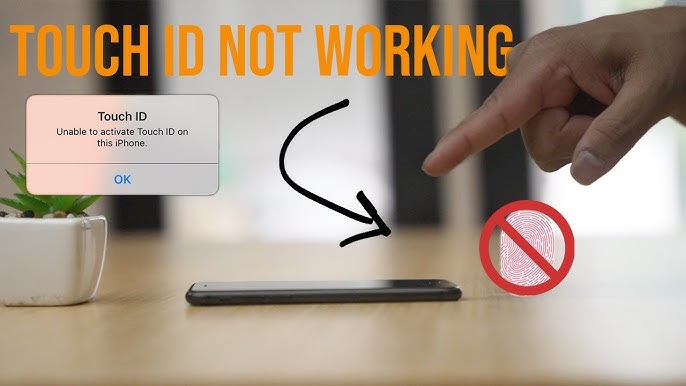
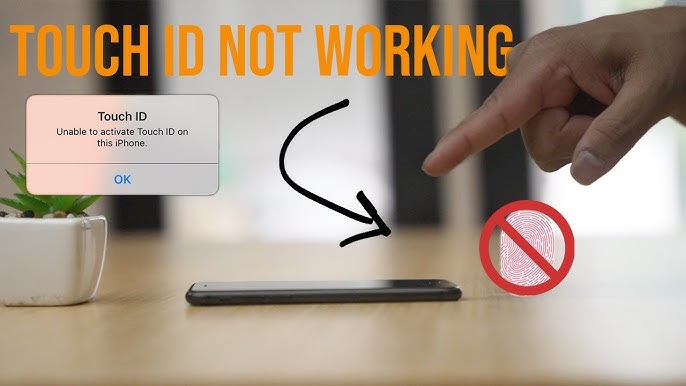
The first thing you gotta do is make sure your finger’s clean, dry, and free of any dirt or oils. If your hands are all greasy or your fingers got some moisture on ‘em, that sensor ain’t gonna recognize ‘em properly. And don’t forget about the sensor itself! You gotta clean that too, or it won’t work right. Just grab a clean cloth and wipe down that sensor, whether it’s on your iPhone’s home button or up top like on them newer iPads.
2. Restart Your Device
If that don’t work, maybe it’s time to restart the whole dang thing. I know it sounds simple, but sometimes just turnin’ the device off and back on can do wonders. You’d be surprised how many problems a good ol’ restart can fix. So, turn it off, wait a minute, then turn it back on and see if your Touch ID starts workin’ again.
3. Check for Software Updates
Now, if you’ve been puttin’ off those updates, it might be time to go ahead and update your system. Sometimes, if you don’t have the latest software, your Touch ID might start actin’ up. Go to the settings and check if there’s an update sittin’ there waitin’ for you. If there is, go ahead and install it. Might just fix your problem right up.
4. Remove and Re-register Your Fingerprint
If it’s still not workin’, you may need to remove that fingerprint and start fresh. I know it might sound like a hassle, but it ain’t too bad. Just go to your settings, find Touch ID, and delete the fingerprint that’s givin’ you trouble. Then, try adding a new fingerprint. It’s kinda like teachin’ the phone to recognize you again. Sometimes, this can fix the problem if it’s a software glitch or if the data got all messed up.
5. Make Sure You Got Good Finger Placement
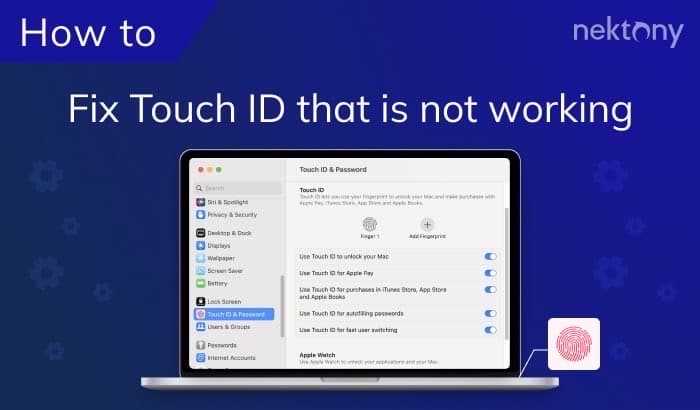
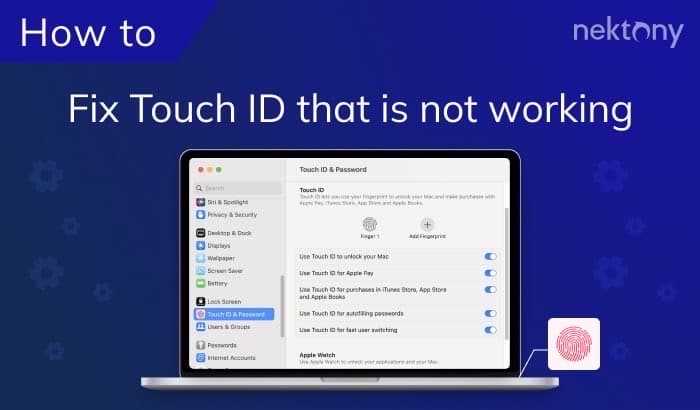
Another thing to watch out for is how you’re placing your finger. You gotta make sure your finger’s right in the middle of that sensor and you’re not just touching the edge. If you’re missin’ the sensor or just touchin’ the outer ring, it won’t work. Also, try not to press too hard—just a light touch is enough. If you’ve got a thick callus or a cut on your finger, it might not read right either, so be mindful of that too.
6. Remove Any Screen Protector
Now, I know you like your screen protector, but sometimes them things can get in the way of that Touch ID sensor. It’s happened before—sometimes the protector’s too thick or has some bubbles that mess with the sensor. If you’ve got a screen protector on, try takin’ it off and see if that fixes the problem.
7. Try a Different Finger
If all else fails, you can try usin’ a different finger. Sometimes the sensor just don’t like one finger or maybe that fingerprint’s not as easy to read. Try registerin’ another finger, maybe your thumb or another finger on the same hand, and see if that works better for you.
8. Check for Hardware Issues
If you’ve done all this and it’s still not workin’, then you might be lookin’ at a bigger problem, like a hardware issue. If the sensor’s physically damaged or something’s wrong with the device itself, there might not be much you can do except take it to a professional. But don’t get too upset—most of the time, these things can be fixed, even if it means gettin’ a replacement sensor or getting your device repaired.
9. Reset Your Device


If you’re still stuck, one last thing you can try is to reset your device. This might help fix any deep software glitches that could be messin’ with your Touch ID. But, just remember, resettin’ your phone or tablet will erase all your data, so make sure you back up everything you need first. Once you’ve done that, go ahead and reset it, and see if that Touch ID starts workin’ again.
Wrapping It Up
So, there you have it. Try these tips, and hopefully, your Touch ID will be workin’ just fine again. Sometimes these gadgets get a little finicky, but most of the time, a little cleaning, restarting, or updating can get ‘em back on track. And if not, it might be time to seek some professional help. Good luck, and I hope your Touch ID starts workin’ like a charm!
Tags:[Touch ID, not working, iPhone, iPad, Touch ID fix, fingerprint sensor, iOS issues, iPad issues, clean sensor, update iOS, Touch ID problems]



