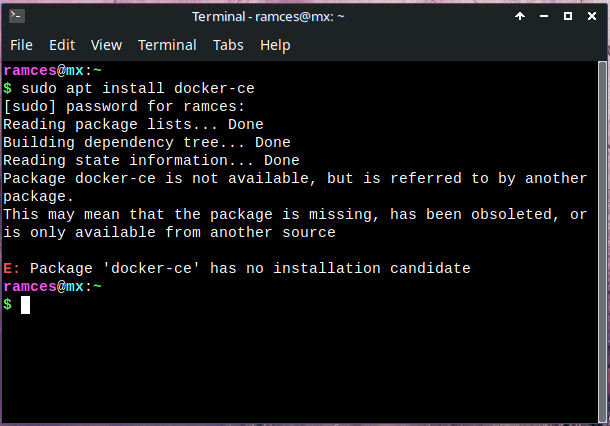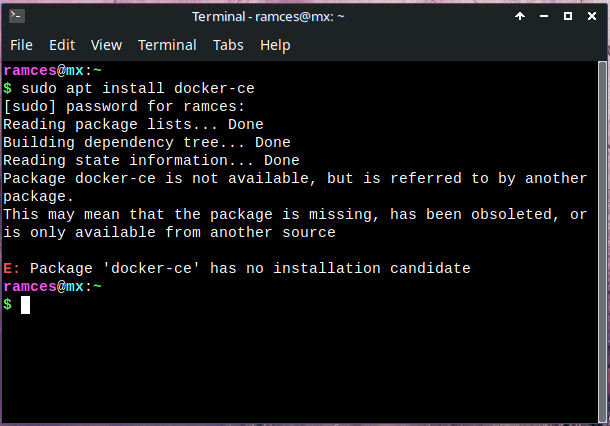So, you tried to install that netcat on your Linux machine, but when you ran the command, you got hit with that message saying “package ‘netcat’ has no installation candidate”? Well, don’t worry, I’m here to tell ya how to fix that. Now, it might sound like a big problem, but I promise you it ain’t as bad as it looks, and there’s a way to get things workin’ just fine again.
Now, first off, let’s talk about what’s goin’ on with this netcat business. Netcat, it’s one of them tools that’s real useful for networkin’ and debuggin’, and a lotta folks use it to send data between computers or to troubleshoot network issues. But, for some reason, in newer versions of some Linux distros, like Debian or Ubuntu, you might run into a little hiccup when you try to install it. The package manager, bless its heart, tells ya there ain’t no installation candidate available. So, what do you do now? Let’s go through this step by step.
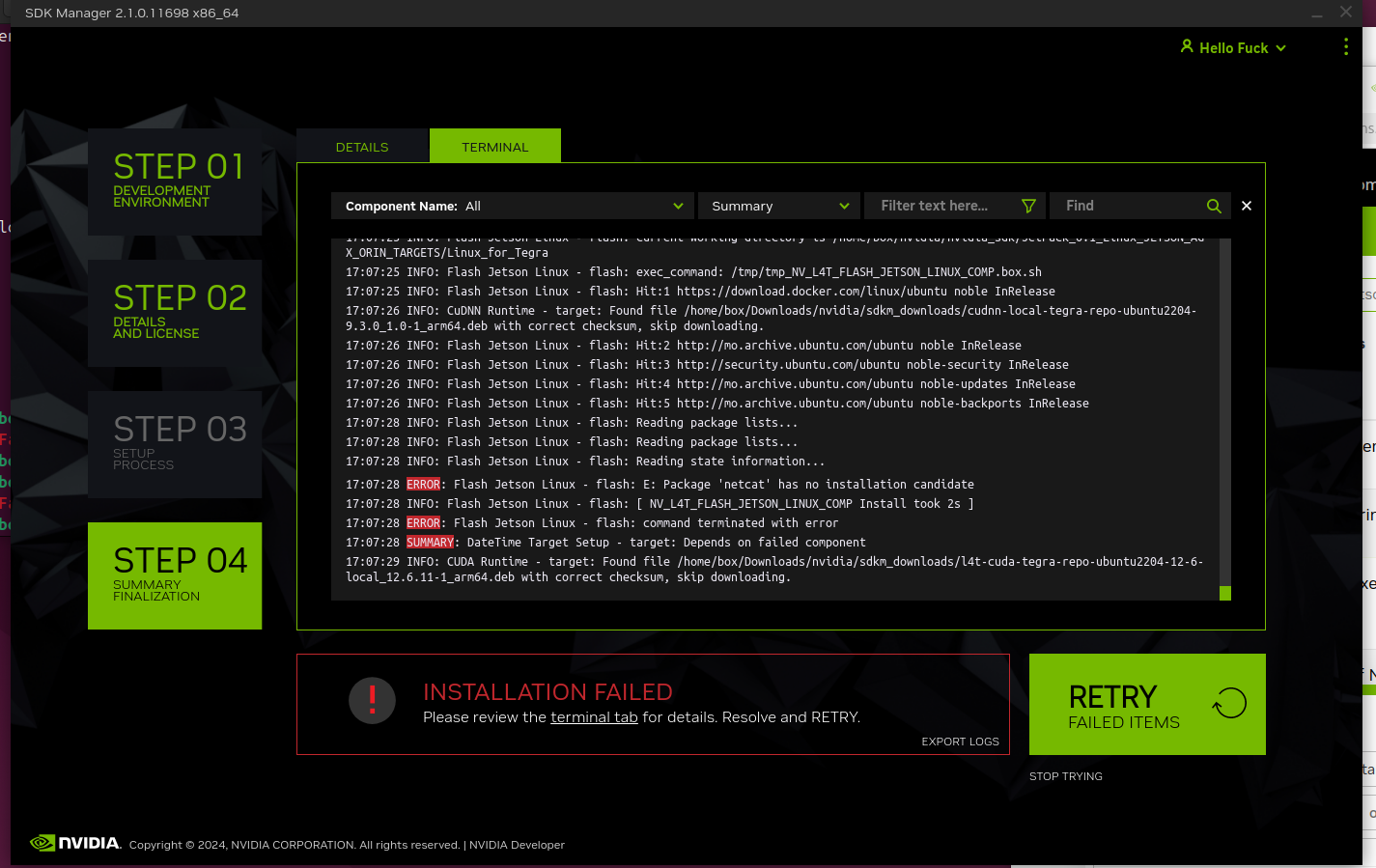
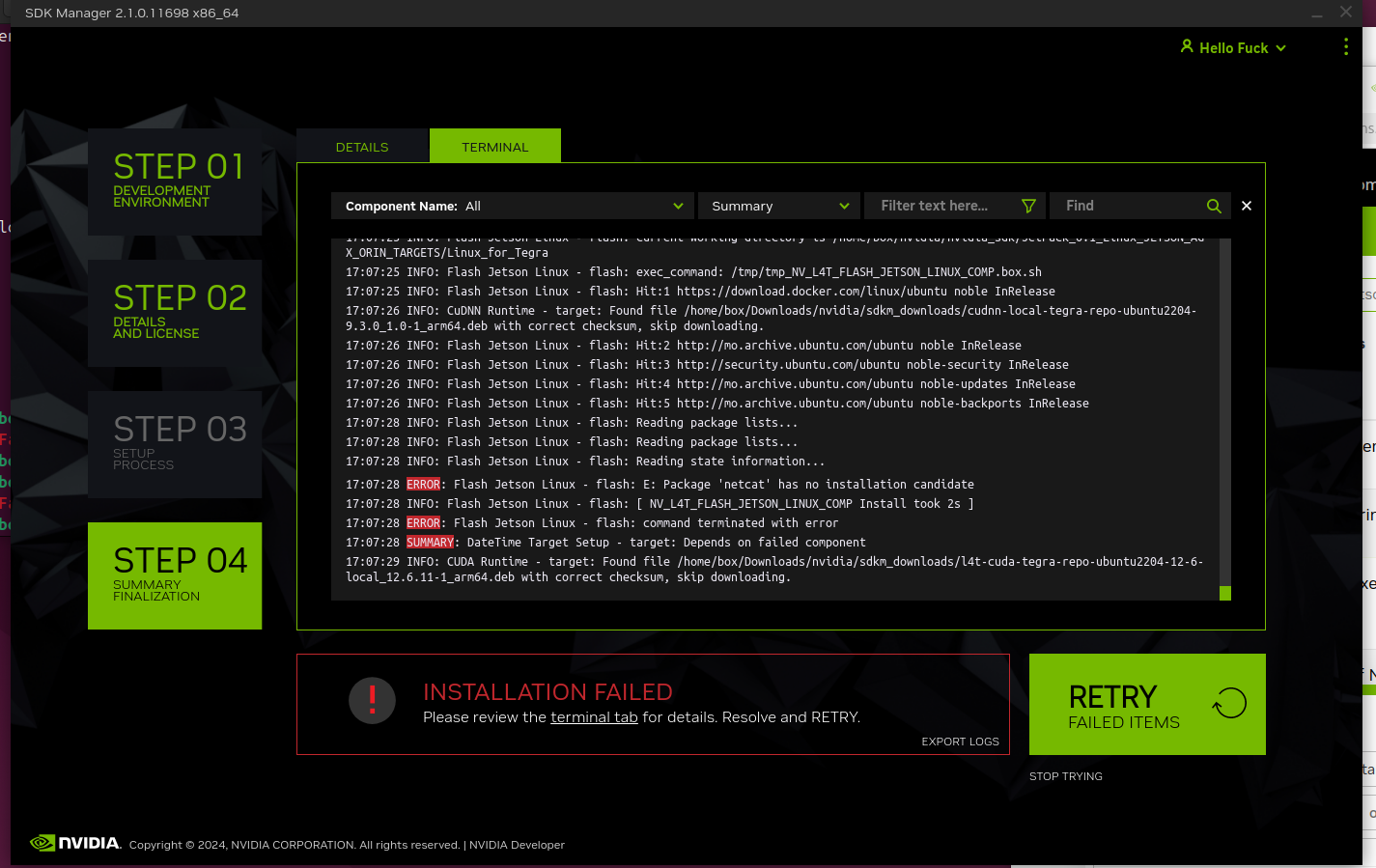
Step 1: Understand the Problem
What’s actually happenin’ is this: In some of the newer versions of Linux, like Debian or Ubuntu, the netcat package don’t exist by itself anymore. Instead, it’s been split into a couple of different variations, like netcat-traditional or netcat-openbsd. What this means is that when you try to install “netcat”, it don’t know which version to grab, and the system ends up sayin’ there ain’t no package available for it.
Step 2: Find the Right Version
Now, don’t go panicin’ just yet. You can fix this by installin’ one of the alternative versions of netcat. If you’re on a Debian-based system like Ubuntu, you can install either netcat-traditional or netcat-openbsd, depending on which one you need. Here’s how you do it:
- Open up your terminal (you know, that black box you use to type in commands).
- If you want the traditional version, type this: sudo apt-get install netcat-traditional
- If you want the OpenBSD version, type: sudo apt-get install netcat-openbsd
- Hit Enter, and let the package manager work its magic.
That should do the trick! If you were gettin’ that “no installation candidate” error before, it’ll likely work just fine now. Sometimes, all it takes is a little bit of knowledge about what’s goin’ on behind the scenes, and a change of approach. You don’t always gotta stick with the default package if it’s causin’ trouble.
Step 3: What If It Still Ain’t Workin’?
If for some reason, things still aren’t working, there’s a few more things you can check. First, make sure that your software sources are properly configured. Sometimes, your machine might not be able to find the packages because it’s lookin’ in the wrong place for ‘em.
- Check your /etc/apt/* file to make sure the right software sources are listed.
- If you’re using a custom setup, you might need to change the source to one that’s closer to your region or more up-to-date.
- Once you’ve made any changes, don’t forget to run sudo apt-get update to refresh your package list.
Also, it’s worth tryin’ to install some other dependencies if there’s any error messages poppin’ up. Sometimes you’ll need to install a couple extra packages to get things rollin’ smooth.
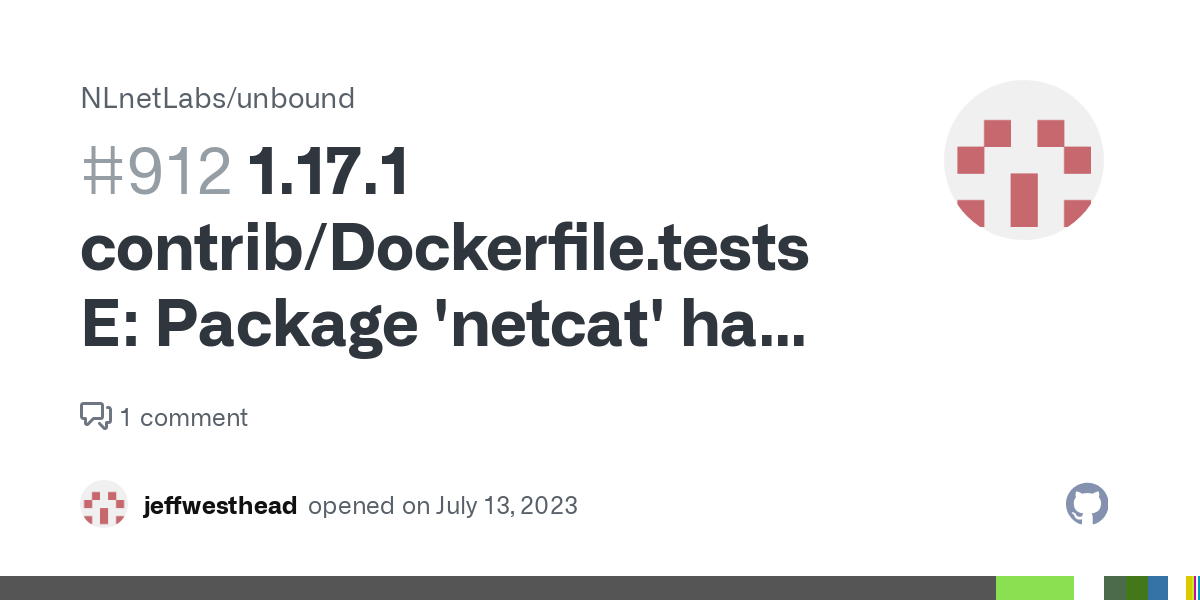
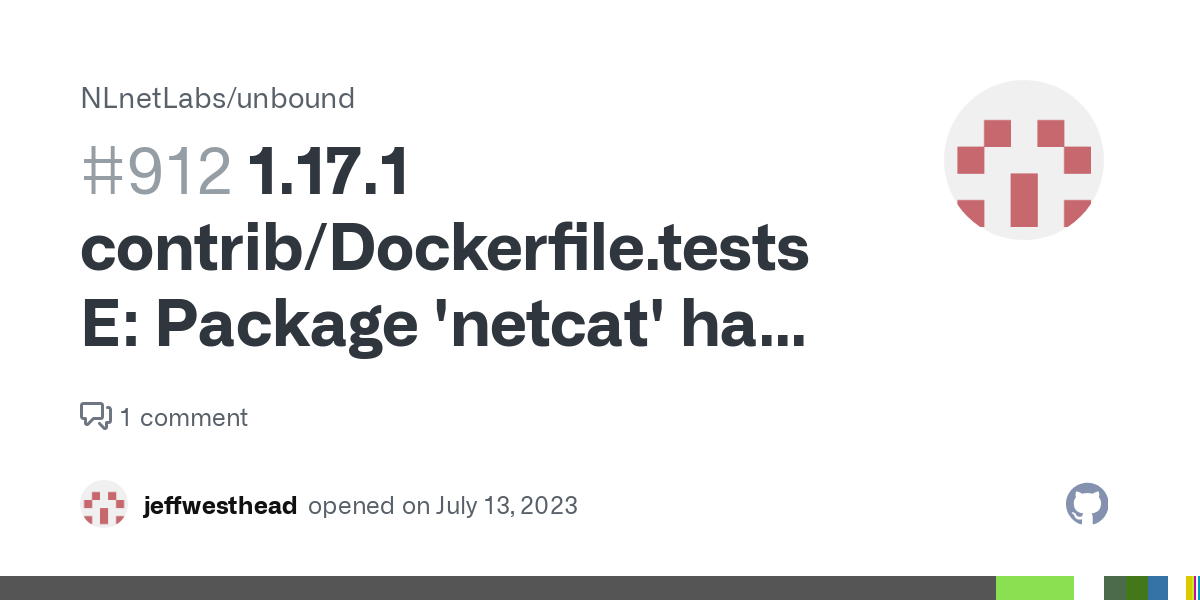
Step 4: Other Alternatives
Now, if you’re just tryin’ to use netcat for network stuff and don’t care which version you get, you might wanna try a different tool entirely. You got things like nc or nmap that can often do the same job. Some of these come pre-installed with certain Linux distributions, and they might work just fine if you’re just tryin’ to troubleshoot or send some data around.
To install nmap, for example, you can run:
- sudo apt-get install nmap
- Then use ncat, which is part of the nmap package.
Step 5: Keep Your System Up to Date
One last thing to keep in mind: Always make sure your system is up-to-date. If you’re not regularly updating your packages, you might run into all kinds of weird issues down the road. You can update your system by running:
- sudo apt-get update
- sudo apt-get upgrade
That’ll make sure your packages are all fresh and ready to go, and it can help prevent these kinds of errors from poppin’ up in the future.
So, there you have it! It’s not too tough to fix that “no installation candidate” error with netcat. Just follow these steps, and you’ll be back to runnin’ your commands in no time. Don’t let a little hiccup like this get ya down. With a little patience and know-how, you can fix it and get your system back on track.
Tags:[netcat, no installation candidate, Debian, Ubuntu, netcat-traditional, netcat-openbsd, Linux package, nmap, nc, troubleshooting, network tools]