If you ever find yourself with an IMG file on your Linux system and need to convert it to the more commonly used ISO format, don’t worry, it’s a simple task. There are several tools available that can help you do this conversion, and I’ll walk you through a couple of easy ways to get the job done.
First off, let’s talk about what an IMG file is. It’s a disk image that holds the exact content of a CD, DVD, or even a hard drive, and the ISO format is quite similar, used for storing all the data on a disk. The difference is, an ISO file is a little bit more universal and easier to work with, especially for burning to discs or creating bootable media. So, when you need to switch from IMG to ISO on Linux, here are a few ways to do it.
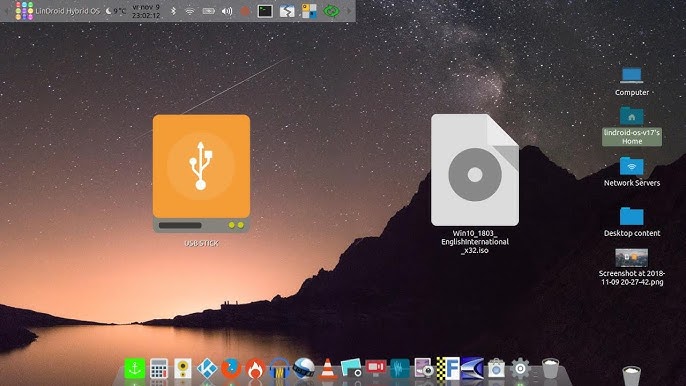
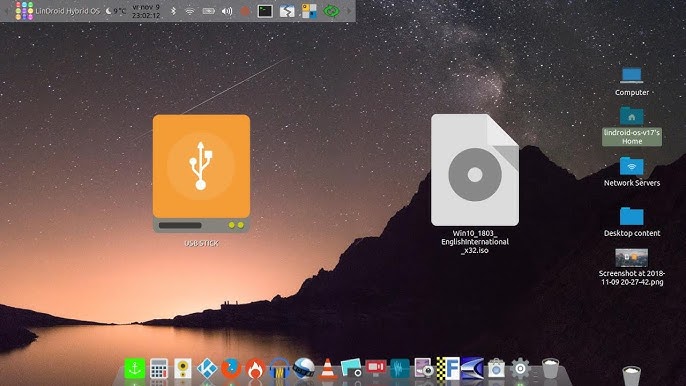
- Method 1: Using ccd2iso – This is a simple command-line tool that does the trick quickly. First, you need to install it on your system. Open up your terminal and run this command:
sudo apt install ccd2iso
- Once it’s installed, you can convert an IMG file to ISO by running:
ccd2iso * *
This will take your IMG file and convert it to the ISO format, placing the result in the location you specified. It’s a quick and straightforward method.
- Method 2: Using iat (Iso9660 Analyzer Tool) – Another simple tool for this job is iat. This tool is also command-line-based but works similarly to ccd2iso.
First, install iat by running:
sudo apt install iat
- Then, to convert an IMG file to an ISO, just use the following command:
iat * *
That’s all it takes! The iat tool will quickly convert your IMG file to the ISO format without any hassle. It’s a very handy tool for managing disk images.
- Method 3: Using AcetoneISO – If you prefer a graphical interface, you can use AcetoneISO. It’s a popular tool that’s available for Linux, and it supports a wide range of image formats. To install AcetoneISO, you can use:
sudo apt install acetoneiso
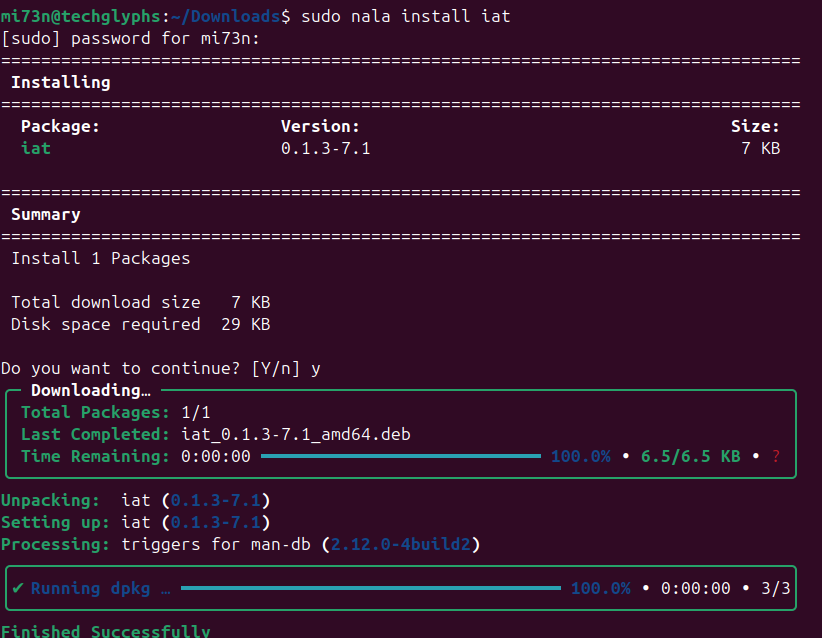
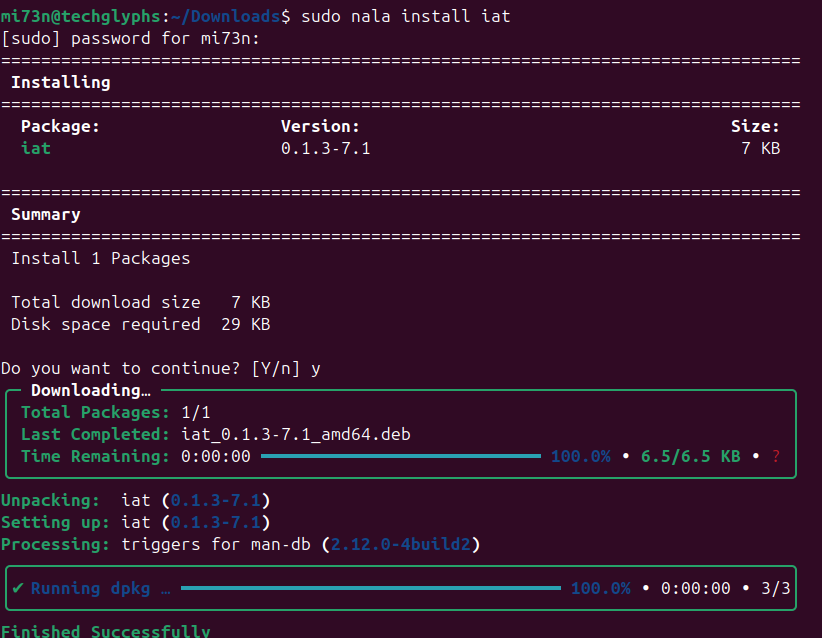
- Once installed, launch the application and select the IMG file you want to convert. From the menu, choose to convert it to ISO format. This is a great option if you prefer using a GUI over the command line.
Why Convert IMG to ISO?
Now you might be wondering, why go through the trouble of converting an IMG file to an ISO file in the first place? Well, some tools and software only support ISO images, and ISO files are often used for creating bootable USB drives or burning to CD/DVDs. ISO images are more universally recognized, especially by burning software, making it easier to work with your images. So, if you have an IMG file lying around, converting it to ISO can save you some headaches down the line.
In Conclusion:
Converting IMG to ISO in Linux is a pretty straightforward process. Whether you choose to use ccd2iso, iat, or AcetoneISO, you can get the job done with minimal effort. Just pick the method that suits you best, and you’ll have your ISO file ready in no time!
Tags:[IMG to ISO, Linux tools, ccd2iso, iat, AcetoneISO, convert IMG to ISO, Linux disk image conversion, ISO image, Linux tutorial]



