Well, if you want to know how to save your game in Dolphin Emulator, it’s pretty simple. First thing, make sure you’ve got the Dolphin emulator up and running on your computer, and you’ve loaded up your game. Now, if you want to save your game, it ain’t like a regular console where you just press a button and it saves. No, no, you gotta do it through the emulator itself.
To save your game, you need to go up to the top bar where it says “Emulation.” Click on that, and you’ll see a dropdown menu. Inside that menu, you’ll find an option called “Save State.” This is where you save your game in a particular slot, and you can choose from different slots, depending on how many saves you want to have. Once you pick a slot, just click it, and that’s it! Your game is saved. You can then come back later and load it up whenever you want.
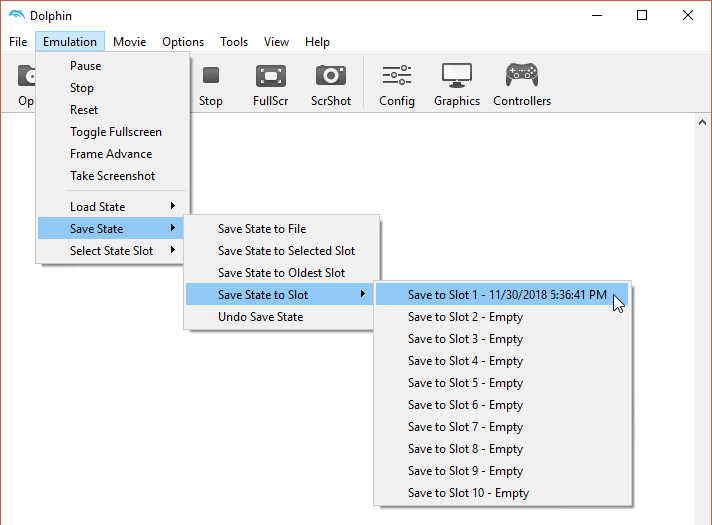
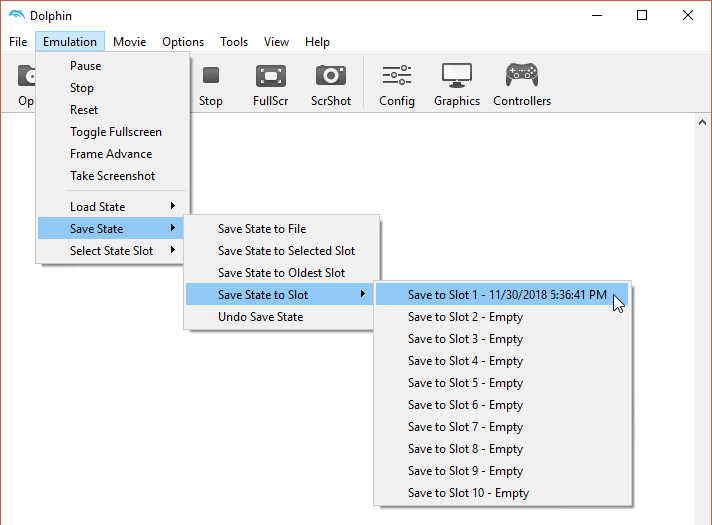
Another way to do this is by going into the “Emulation” menu again, and this time select “Save State to File.” It’ll ask you to name your save file. You can put any name you like, and it’ll save it to your computer in a file. To load that save later, you just need to go back to “Emulation,” click on “Load State,” and then choose “Load State from File.” You just gotta find the file you saved, and you’re back in the game, just like you left it.
Now, there’s one thing you should know. The emulator will also update your save files automatically when you exit cleanly. So, if you’re playing a game and then just close the emulator without saving, it won’t save properly. But if you close it properly, your game will be saved without any problems. Make sure to remember that, or you might lose your progress.
If you want to make things even easier, you can use keyboard shortcuts. When the Dolphin emulator is running, you don’t even need to use the mouse. You can press certain keys to quickly save or load your game. Just go to the keyboard settings in Dolphin to set it up the way you like. Some people like using shortcuts so they don’t have to keep going through menus all the time. It saves a lot of time!
If you’re running Dolphin in portable mode, the process stays the same. No matter where you keep your Dolphin files, it’ll save and load your game the same way. Also, if you’re using a Wii game, like Super Smash Bros Melee, you’ll notice that Dolphin emulates a memory card. So, saving the game works the same as it does on a real console. You got your own virtual memory card in Dolphin to store all your save data.
For folks who want to export their saved game, you can do that too. All you gotta do is right-click on your game in Dolphin and select “Export Wii save (Experimental).” This allows you to save your progress on a separate file, which you can later import again if you need it. Don’t worry about that “experimental” tag; it’s actually pretty reliable these days!
So, whether you’re a beginner or a pro, saving your game in Dolphin is easy once you know the steps. Don’t forget to exit properly when you’re done, or you might lose your save. And if you want to use more than one save slot, Dolphin’s got you covered with its save state slots. Now go ahead and enjoy your gaming, and don’t lose any progress!
Tags:[Dolphin Emulator, Save State, Save Game, Load State, Emulator Tips, Gaming, Save Slots]



